Distributor Payment
From the toolbar, hover over Accounting in the toolbar and select Distributor Payment from the dropdown box to access the payment menu.

Once you’ve reached this menu, locate the distributor you wish to process a payment to and select Make Payment. For this example, we’re going to process a payment to Misha Enterprises.

In the following screen, you will see a list of the invoices with dates, PO number, labels, and amounts owed to the distributor. Select the invoices you wish to process payment for and then click Proceed to Payment in the upper right corner.
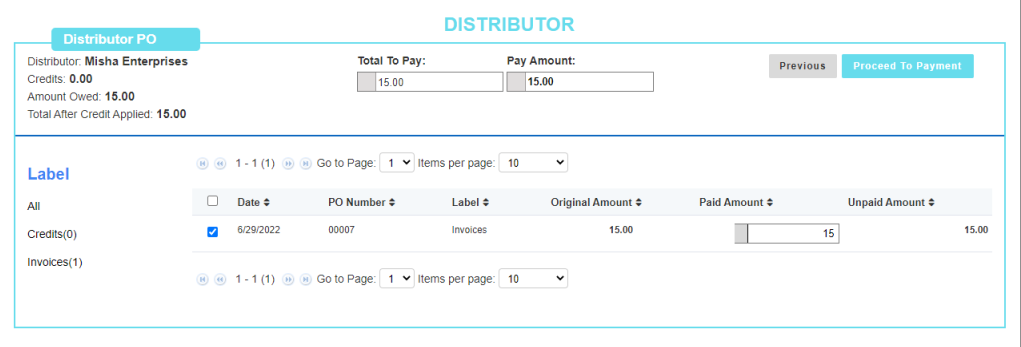
Once in the payment screen, it will show a total amount due based on the invoices that were previously selected. Enter in the payment amount, date, and and type of payment then click Save. Once saved, the paid amount should update in the previous distributor list.

Applying Accumulated Credits
Now that you’ve successfully returned a PO within the system, here’s how you’ll apply those credits towards future purchases:
In the Distributor Payment menu, find the name of the previous distributor. In our example, the Distributor A is the one we’re looking for. In the Total Credit Available column the amount will be shown for the return PO. Once located, click the Make Payment link next to the distributor to continue.

The total credit available amount will be deducted from the due amount.