Commission
Imagine a handy tool that does all the math for your sales commissions and creates a formula, so you don’t have to! That’s basically what a commission calculator is. It’s like a smart spreadsheet that figures out exactly how much you’ve earned, based on your sales. Whether you get a simple percentage of your sales or if your commission changes based on how much you sell, this tool takes care of it all. It’s like having a personal accountant just for your sales earnings!
Why Use a Commission Calculator & Formula?
Why would a company love this? Well, it makes everything super clear and fair. No more messy spreadsheets or guessing games about your paycheck. It saves tons of time for the people who used to do those calculations by hand, and it means everyone gets paid the right amount, every time. Plus, with easy-to-read reports, everyone can see exactly how much they’ve earned, which makes things feel much more transparent and keeps everyone happy and motivated.
This commission module will replace the previous one within the system, so lets go into how to correctly use this new update to the feature:
Note: In order to use this feature, you must have the Employee Commission module active within your plan.
Accessing the Commission Page
Start by opening up ServiceWorks on the desktop, then clicking the cogwheel in the upper right corner to access the Configuration tab. Once opened, navigate to Admin -> Commission.
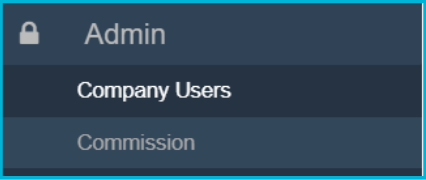
In the Commission Screen you’ll first see the Commission Base Formula section and the Commission Calculator.
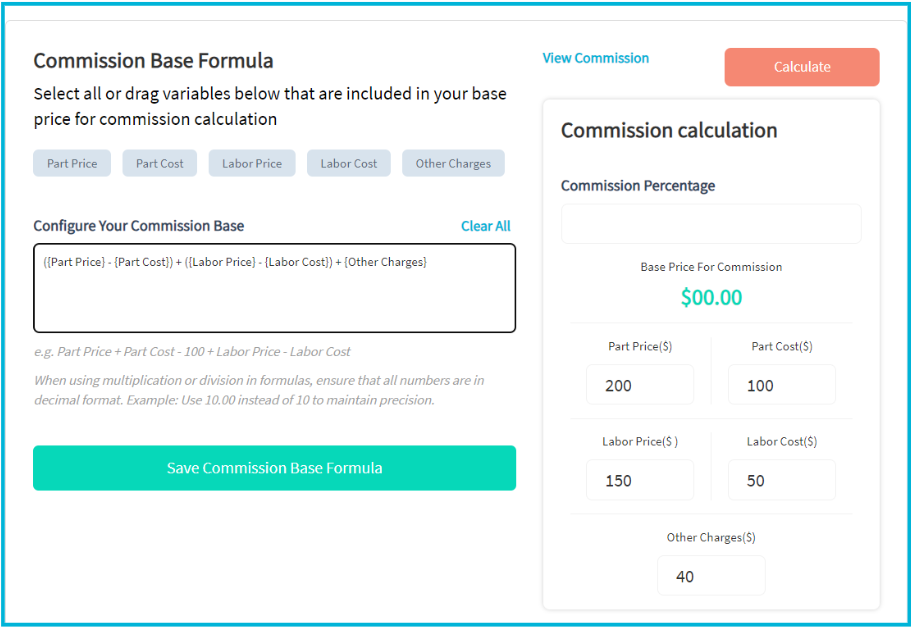
Creating Your Commission Formula
In order to accurately create your commission rates, you’ll first need to create a formula for the commission rate. This formula, once created, will determine the payout for your commissioned services.
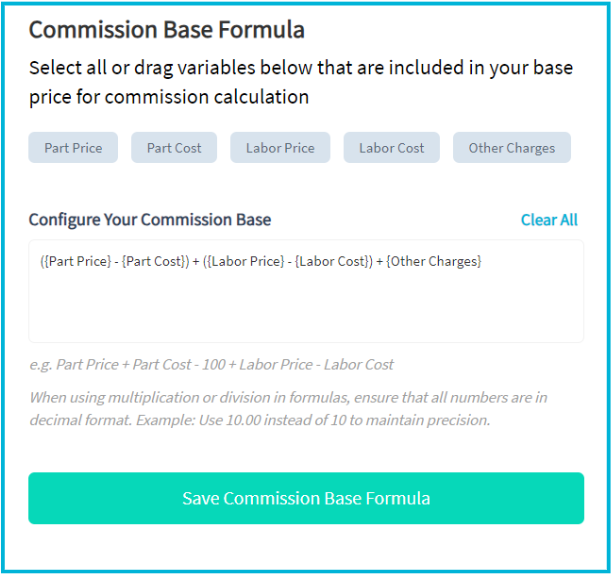
Within the Configure Your Commission Base section, you’ll enter the formula for how commission is to be calculated for your technicians on the job. This should have a placeholder formula within it by default, but the section can be edited either by dragging and dropping the variables above it into the text field or manually entering the variables between brackets. Addition, subtraction, multiplication, and division can be used alongside these variables.
Once satisfied with your entry, click the Save Commission Base Formula button to continue.
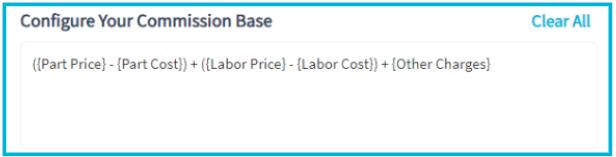
Note: Only one commission formula can be created and used per ServiceWorks account at this time.
Using the Commission Calculator
Once you’ve created your commission formula, or even using the default one in the section, you can use the commission calculator to preview or verify how your commission rates will be processed. Enter the percentage of the commission rate you wish to see, edit the part, labor, and other charges section, then click Calculate.
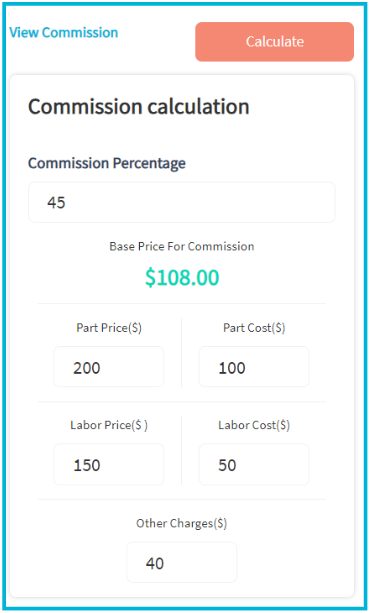
Hourly, Fixed Price, Mileage, and Supervisor Based Permissions
If you allot permissions based on hourly rates, fixed pricepoints, mileage charges, or different rates for supervisors and assistants, you’ll assign these individually at the bottom of the commission menu.
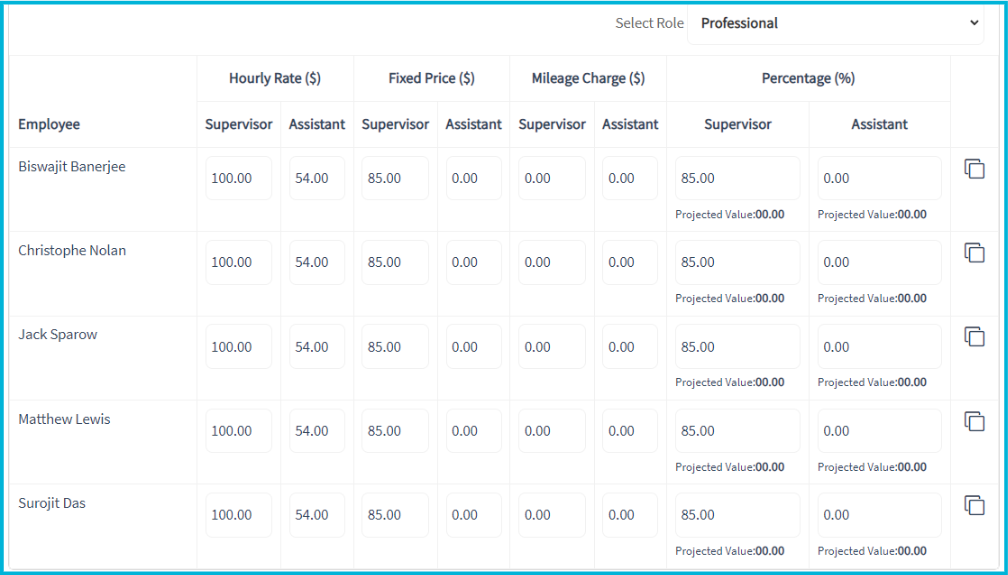
By default, the role for this section will be set to Professional, but you can apply commission rates to any role using the dropdown in the upper right.
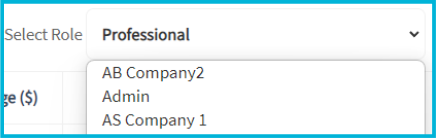
Next to each user within the selected role, you’ll see two fields under each commission rate column: Supervisor and Assistant.
The supervisor field is what the calculated rate for the tech will be when they are either the sole technician on the job, or marked as the supervisor.
The assistant field is what the calculated rate for the tech will be when they are assigned to a job with another tech in charge.

And underneath the Percentage section, you’ll have the projected value amount for each role visible. This should populate as the tech is added to jobs with their commission rate active.
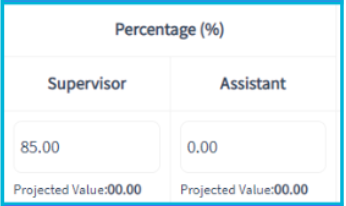
Once you’ve set the rate for your technician, you can save some time for setting your remaining technician’s commission rates by clicking the copy icon at the end of the row. Doing so will give you the option of copying the current technician’s commission rates to any other selected tech.
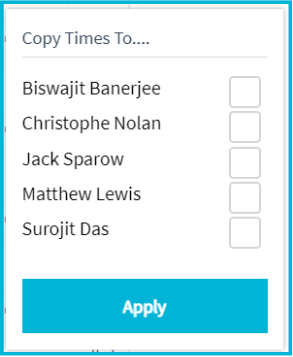
And that should cover how to create your commission formula and additional rates. As always, if you need any additional assistance or have any questions, please don’t hesitate to contact our support department.