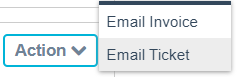Print Ticket Template
Print Ticket Template can be used as a printout of services to be completed or as an internal receipt for scheduled services. Here’s a walkthrough on how to access, edit, and send print tickets within the ServiceWorks software:
In the following menu, you’ll see the body of the print ticket template, where you can make changes to the template display
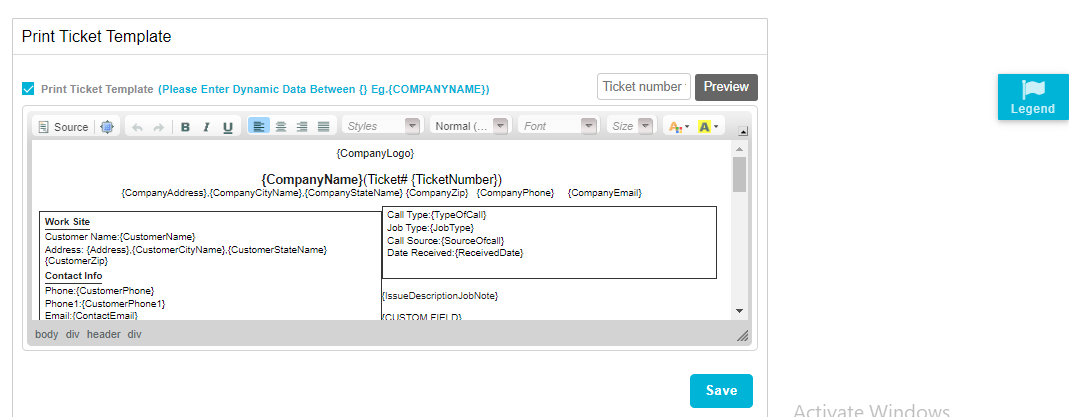
Before you make any changes, however, you will need to ensure that the Print Ticket Template box is checked. This will allow the notification to be sent to the appropriate parties whenever a ticket has been created.
You can also use the Preview field to type in an existing invoice number to generate a preview of your current template layout

For example, here’s what the Print Ticket will look like for ticket #10001
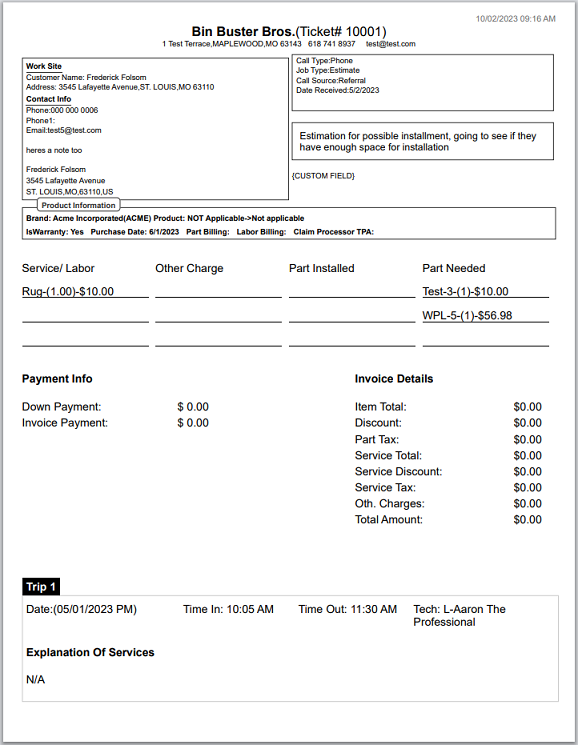
As you edit your ticket, you may notice these special texts within brackets. These are the Dynamic Data Text, created to pull specific information from your ServiceWorks account and populate them within these areas on a template.
For example, the dynamic data text on the left will appear as the image on the right when added to a template

To access the available dynamic text for this template, click on the Legend tab on the right side of the screen
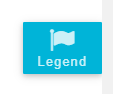
In the legend menu, you’ll be able to see the available dynamic data texts as well as what each one corresponds to. We recommend copying and pasting the dynamic text into your template, as it leaves less margin for formatting errors.
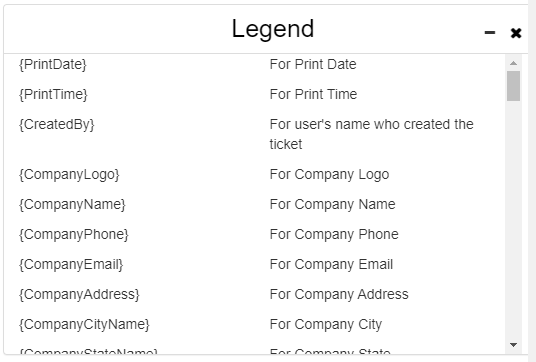
Under the body of the template, you’ll see a few columns and toggles related to specific dynamic data texts within the template. Use the toggles to either enable or disable the associated information from your print ticket.
This row pertains to {PartsInstalled}, which will show a summary of the parts added to the ticket
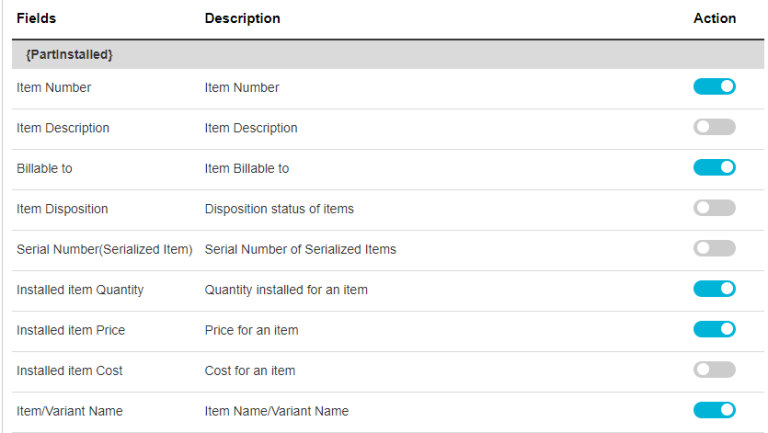
{PartNeeded} is for any information related to parts that needed to be ordered for the ticket
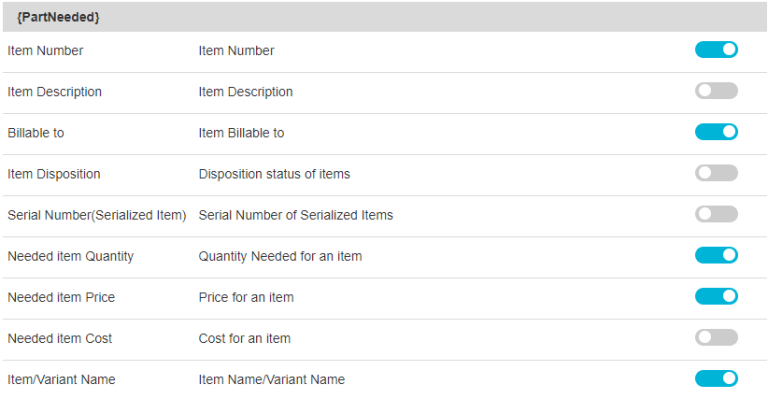
{ServiceList} refers to any services added to the ticket
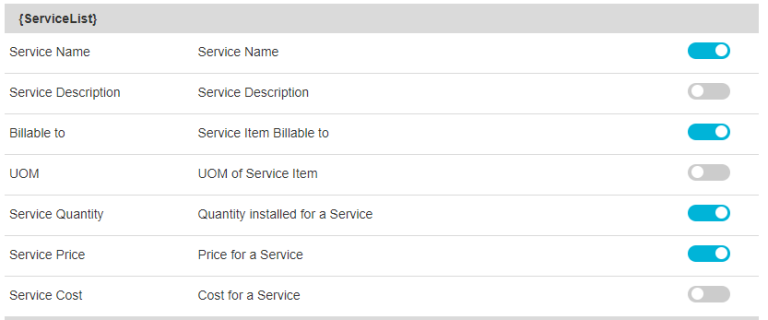
{OtherCharges} is reserved for any additional fees added for parts and services
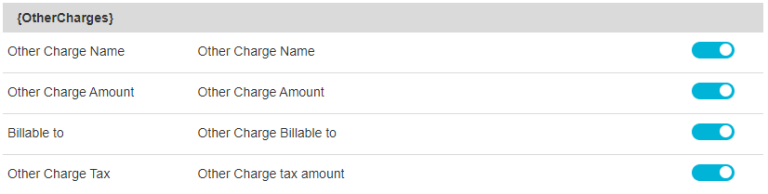
{TripHistory} for any information relating to the scheduled trip (if applicable)
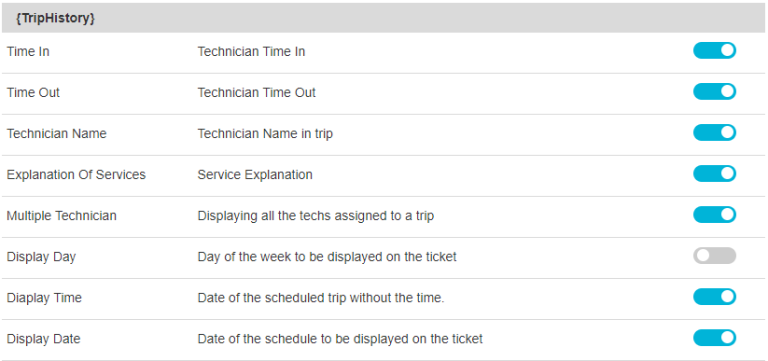
{PaymentInfo} for any information related to payment due or taken
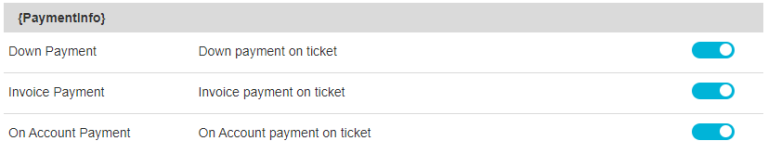
{Disclaimer} for any captured signatures and related verbiage

{SecondaryBrandApplianceList} for warranty claims and items with serial numbers (if applicable)
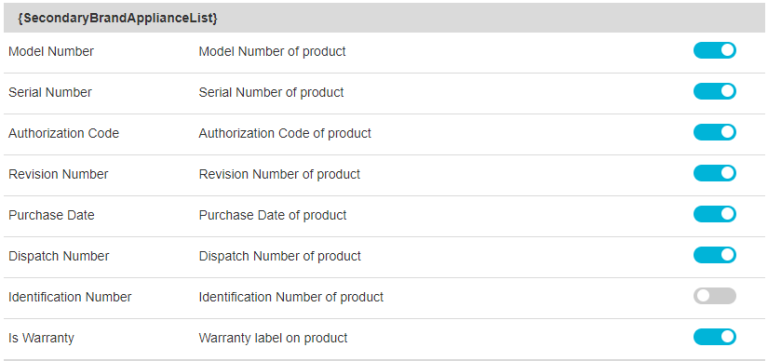
{CustomerSignature} & {PaymentDisclaimer} for any information related to payment disclaimers.

Once satisfied with your template and toggle selections, click Save to preserve your changes
Using Print Ticket Templates
To view, send, and print out your print tickets, create or open a new job or estimate and navigate to the bottom toolbar

You can print your tickets directly from this view by clicking the Print link
Or alternatively, you can use the Action dropdown bar and select Email Ticket to send the ticket to the desired email addresses