Purchase Order
Why it is required?
Making a Purchase Order (PO) for an item required is crucial since it acts as a formal document outlining the specifics of the transaction, including the item's description, quantity, cost, and terms of delivery.
ServiceWorks makes it easy for you to create purchase orders for all the parts you need. There are multiple ways you can create purchase orders. This tutorial covers the following functions:
2. Purchase Order for Low Inventory
3. Purchase Order Tracking Update
In this example we have added 3 parts/items to a job. Select the check box under Create PO tab. and click the create PO button.
Note: Make sure the parts are saved before you can see the create PO check box.
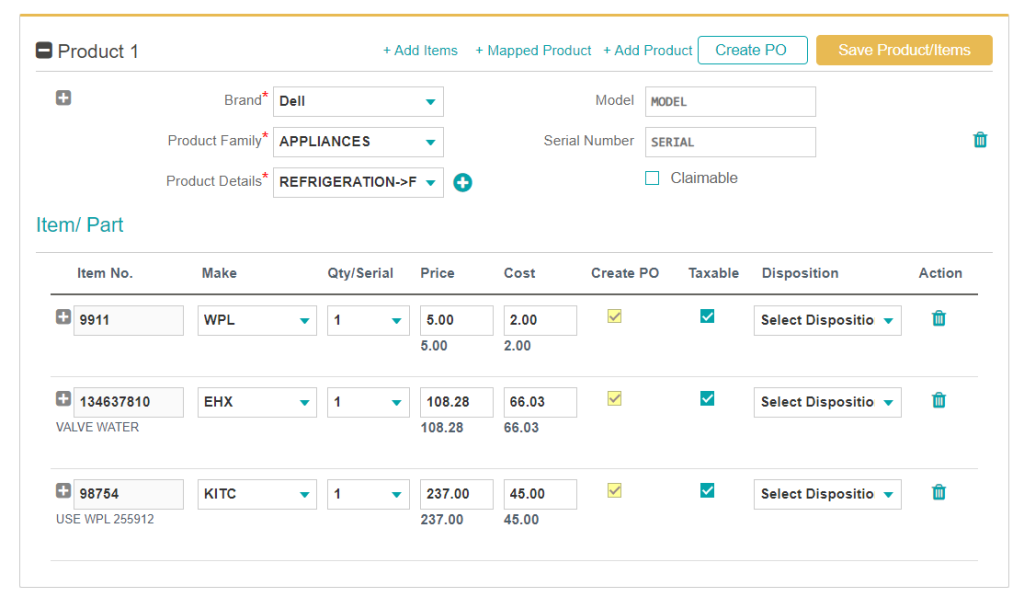
The following purchase order will be ready for you to submit. You can change the Distributor, delivery site, add distributor order numbers and add notes for reference.
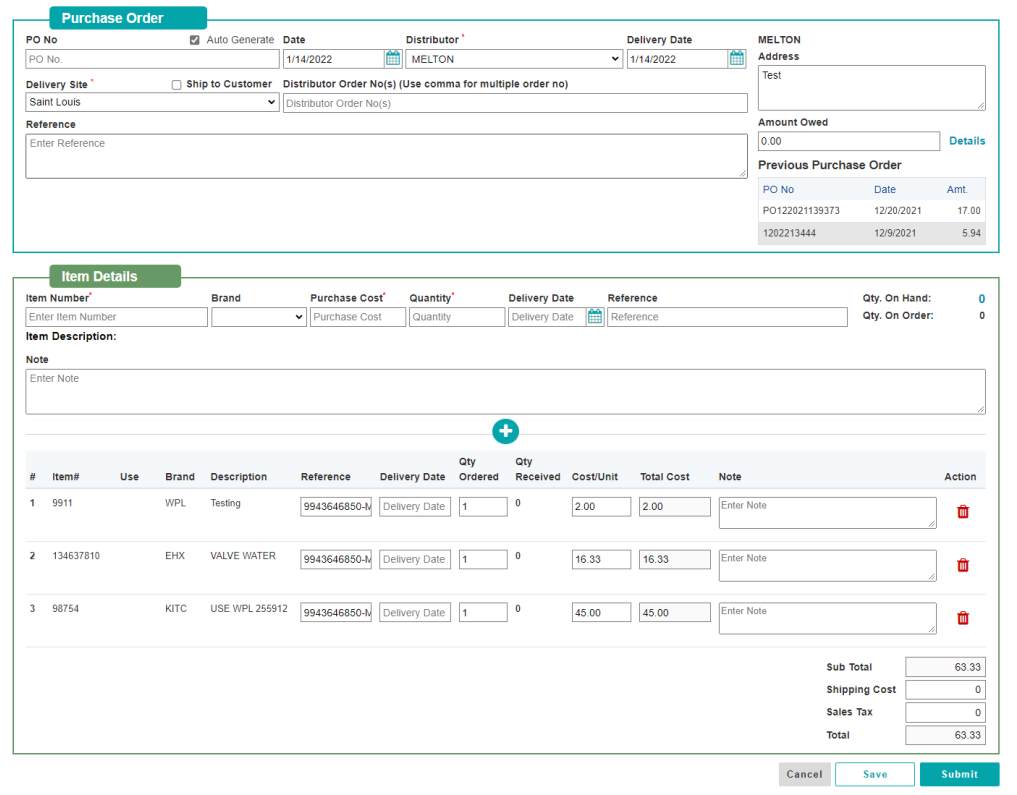
When you submit this Purchase Order, this will show up in the Purchase Order Grid page. With the status Pending.
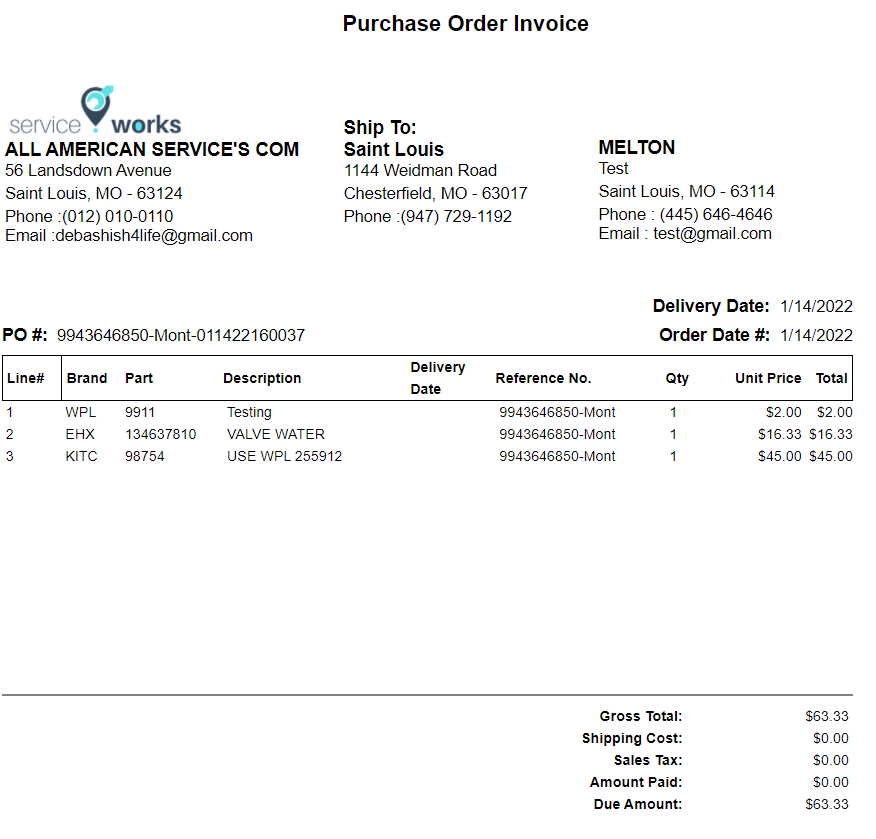
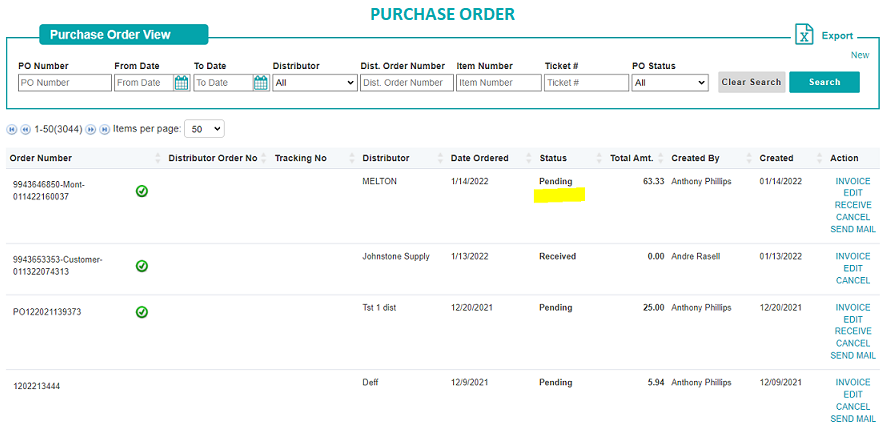
Receive PO: Receive Items for Purchase Orders
You can physically receive the items of this Purchase Order when it is shipped to your location. You can scan the barcode of the items and it will automatically fill the Quantity received. You can also allocate the bin number where these items are stored.
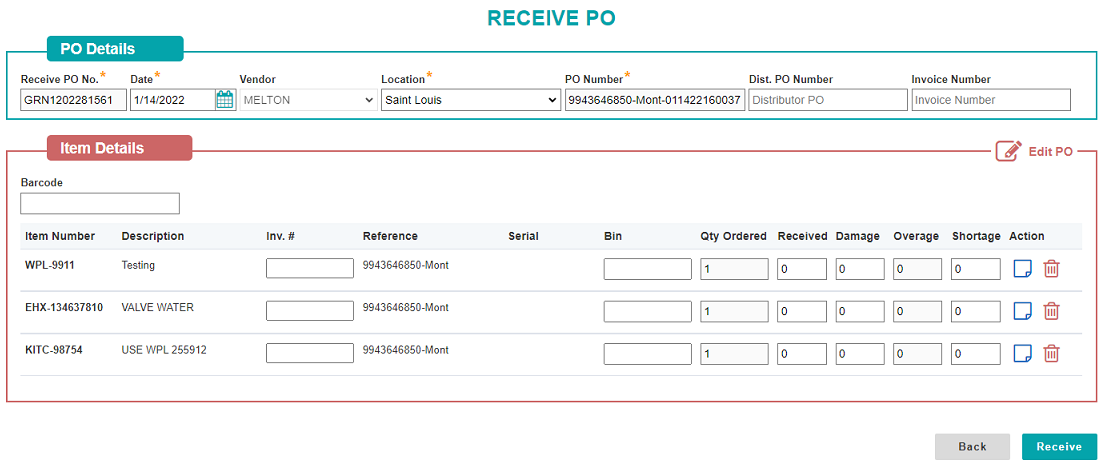
Items Needed: Purchase Order for Multiple Jobs
In the Parts Needed or Part Order page you will see all the items that are associated to a job and not available in your inventory listed in a grid. You will see important information in here about how many are in stock and how many you need to order for the job.
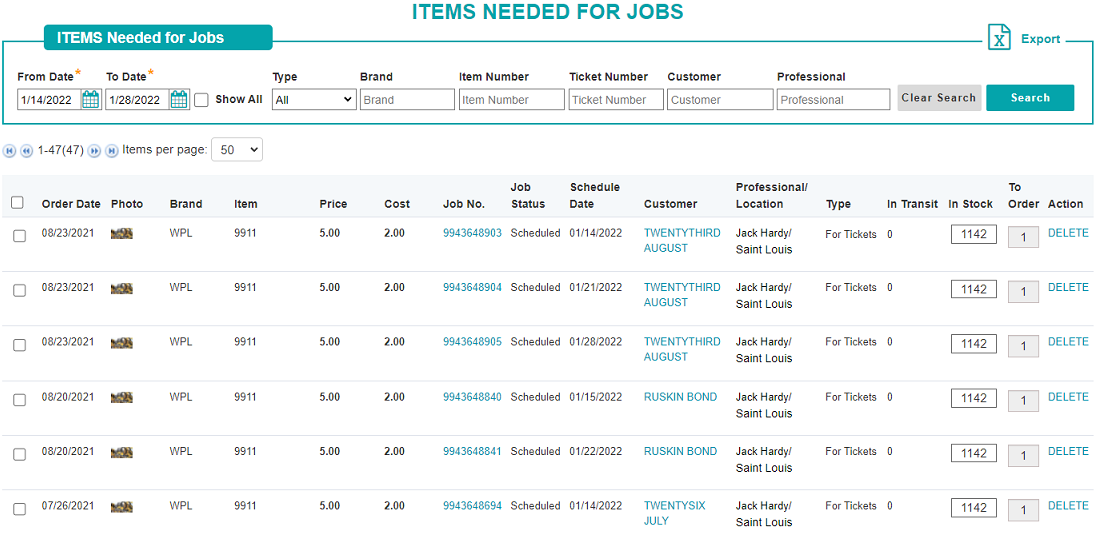
You can filter this list by Brand, Item Number, Customer, Professional, Job Number. Then you can select all the items in the filtered list and Click the Create PO button at the button of the grid to generate the Purchase Order.
2. Purchase Order for Low Inventory
In inventory items setup you can define the ROP and EOQ of every item for each location in your warehouse. In the following example the ROP is 4 and EOQ is 10. That means whenever your inventory drops below 4 this item will be available under Part Needed page list as ReOrder Point order.
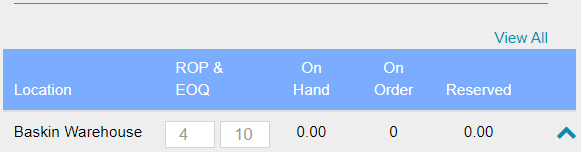
3. Purchase Order Tracking Update
We’ve made some important improvements to how Purchase Orders (POs), Goods Received Notes (GRNs), and Invoices are tracked and linked with Jobs and Point of Sale (POS) transactions. These newest updates will make it easier to manage your inventory and accurately track your items as you go about using the ServiceWorks software.
Here’s a Quick Summary of the Update:
Automatic PO Linking: PO, GRN, and invoice numbers are now automatically linked to jobs and POS transactions across the system, including those created through the ServiceWorks Pro app. This will occur whether you’re applying new parts to a job, receiving goods, or editing existing jobs.
More Flexible PO Management: Create single POs for multiple jobs, with the system correctly linking each individual PO number to each part. Similarly, multiple GRNs for the same item are accurately tracked, providing a comprehensive view of your inventory receipts.
Handling of Returns and Cancellations: The system now automates status changes on returns (i.e., any items set to Back to Stock, Return to Vendor, or Return to Shop), cancellations, and voided transactions. In the case of any of the previous happenings, PO, GRN, and invoice numbers are automatically released and available for reuse when needed.
Improved POS Functionality: The POS system now provides a better handling of GRNs generated, including those created with delivery tickets. Serialized items with multiple GRNs are now correctly managed during assignments, exchanges, and returns, ensuring accuracy and consistency throughout the entire sales order process.
Streamlined PO Tracking and Workflow: Manually add old POs to existing jobs for better historical tracking. The Items Needed page will now dynamically update to reflect any tagged POs and incomplete PO creation attempts. Additionally, you can release POs, GRNs, and invoices from an associated job and assign them to a new job, or the job to a new PO.
Rescheduling and PO Tracking: Items added via rescheduling and linked to POs are now correctly tracked upon GRN receipt, ensuring that the item and its information are included with the newly scheduled job.
Mobile Functionality: All of the above improvements to the software are also reflected in the ServiceWorks Pro app, ensuring a consistent experience across all platforms.
These updates will significantly improve the accuracy and efficiency of your Purchase Order, GRN, and invoice management. As always, if you have any questions or encounter any issues, please don’t hesitate to contact support.
ServiceWorks’ advanced tracking capabilities play a crucial role in preventing parts theft. Each part added to the system is assigned a unique identifier, linking it to specific work orders and job locations. This level of detail allows for real-time tracking of parts, ensuring that they are accounted for at all times. Whether parts are in the main location, on their way to a job site, or in a technician’s truck, ServiceWorks keeps a detailed log of their status and location, making it difficult for parts to go missing without detection.
Your part can only be tracked once it has been received (partially or fully) from the Receive PO screen. You can track the part in two ways: from the Purchase Order page and from the Edit Job page.
Tracking your Part from Purchase Order Page
Select the desired purchase order that is in 'Received' or 'Partially Received' status. Click the three-dot menu and then select 'Tracking' as shown in the image below.
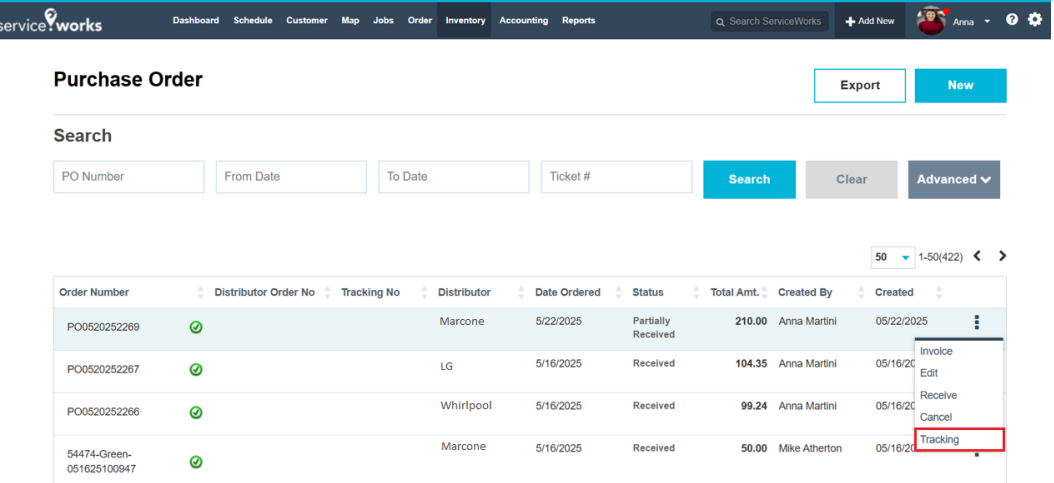
In the popup window, the tracking information of the part is displayed step by step. A unique tracking ID is generated.
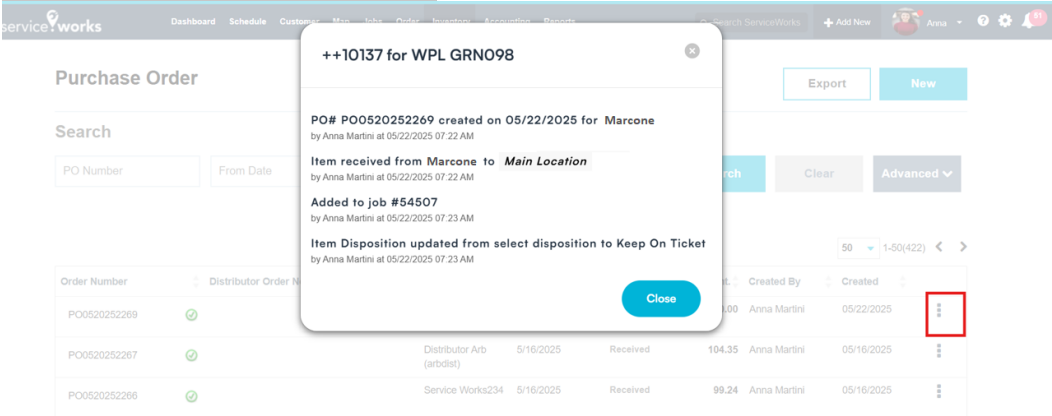
Example: In the above example part tracking info covers from
- PO creation details with Marcone (Distributor)
- Item received from Marcone to Main Location
- Item added to Job
- Item Disposition updated from Select Disposition to Keep On Ticket